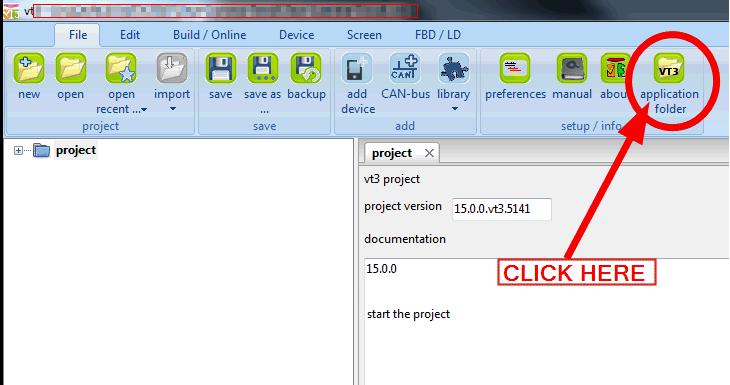To install the license file follow these steps:
1) open the VT3 software and click the "application folder" Button (See Image #1)
2) now you can copy the attached license file (license_vt3sp5.txt) in this folder
3) last step: close and restart the VT3 Tool.
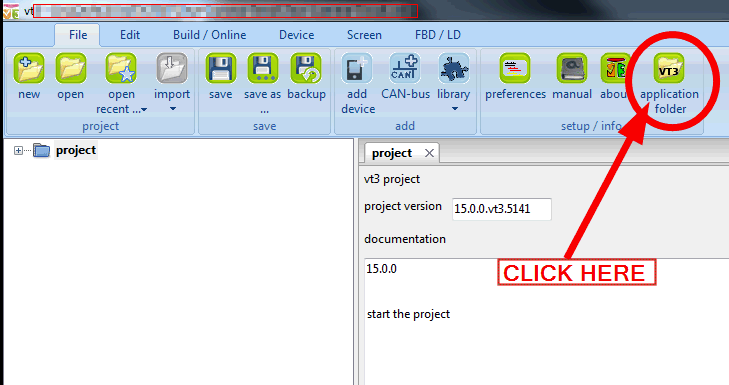
Our operators provide the ability to use the software TeamViewer for assistance directly to the customer's PC.
When you receive a VT3 Temporary license file you can follow this instructions to install it on your PC.
STEP #1 (needed only if you already created some test project with VT3)
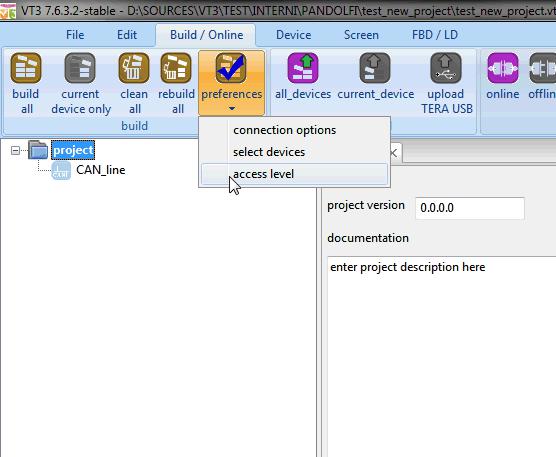
STEP #2 (needed only if you already created some test project with VT3)
* NOTE * You'll receive YOUR CUSTOMER ID by email
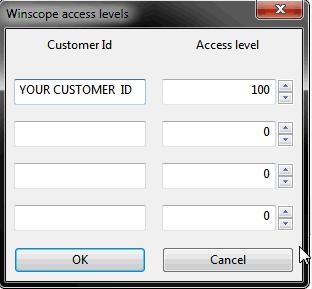
STEP#3
Open a VT3 instance and click on the "Application Folder" button in the "File" menu
this button will open the correct folder for your specific VT3 Temporary License File.
Copy the file here, and restart all VT3 instances.
Now, you can build, cause your license file is ready to be used!